felix
A tui file manager with Vim-like key mapping, written in Rust.
Fast, simple, and easy to configure & use.
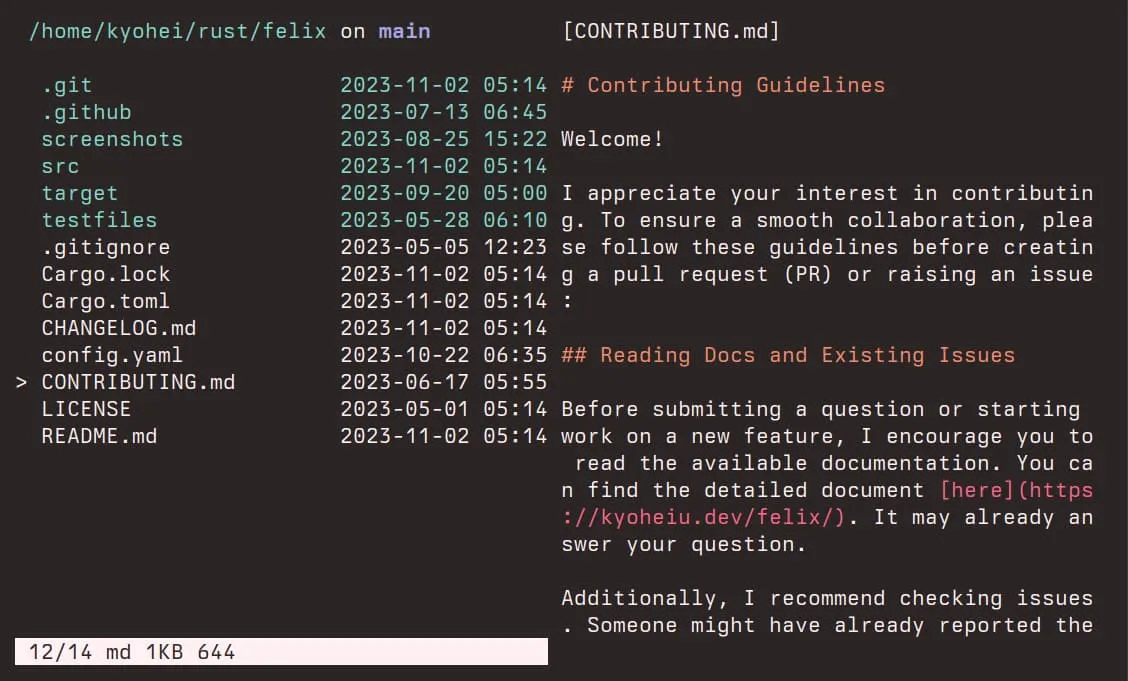
v2.16.1 (2025-04-13)
Fixed
- Add type annotation to u16 -> usize conversion to avoid build error.
v2.16.0 (2025-01-12)
Addeddded
cin visual mode to rename selected items by your default editor at once.- Add
ImageSignature::Bigtiffto recognize BigTIFF.
Changed
-
MSRV is now v1.78.0
-
cin visual mode to rename selected items by your default editor at once. -
Add
ImageSignature::Bigtiffto recognize BigTIFF.
Changed
- MSRV is now v1.78.0
v2.15.0 (2024-12-30)
Added
<C-d>and<C-u>to go up/down 1/2 page in both normal mode and visual mode.
Changed
- Avoid displaying big text in preview area by adding
PreviewType::TooBigText(over 1MB).
Fixed
- Rewrite
test_has_write_permissiontest byset_readonly.
For more details, see CHANGELOG.md in the
repository.
Get Started
Status
| OS | Status |
|---|---|
| Linux | works |
| NetBSD | works |
| MacOS | works |
| Windows | not fully tested yet |
For Windows users: From v1.3.0, it can be at least compiled on Windows (see
.github/workflows/install_test.yml.) If you’re interested, Please try the
native build and report any problems.
Installation
| package | installation command | notes |
|---|---|---|
| crates.io | cargo install felix | Minimum Supported rustc Version: 1.78.0 |
| Arch Linux | pacman -S felix-rs | The binary name is felix if you install via pacman. Alias fx='felix' if you want, as this document (and other installations) uses fx. |
| NetBSD | pkgin install felix |
From git repository
- Make sure that
gccis installed. - MSRV(Minimum Supported rustc Version): 1.78.0
Update Rust if rustc < 1.78.0:
rustup updategit clone https://github.com/kyoheiu/felix.git
cd felix
cargo install --path .Integrations
Exit to last working directory (LWD)
To export your LWD to the calling shell after exiting from fx, add the
following to your .bashrc or .zshrc or an equivalent depending on your
(POSIX) shell.
Assuming the fx binary can be found in your PATH.
source <(command fx --init)If this is not set, exiting to LWD will fail and show the error message.
Others
In addition, you can use felix more conveniently by installing the following apps:
- zoxide: A smarter
cdcommand, which enables you to jump to a directory that matches the keyword in felix. - chafa: Terminal graphics for the 21st century, by which you can preview images in felix. chafa must be v1.10.0 or later.
- bat: A cat(1) clone. Add syntax highlighting to the text preview with bat.
These apps do not need any configuration to use with felix!
Usage
If you install this app via pacman, the default binary name is felix.
`fx` => Show items in the current directory.
`fx <directory path>` => Show items in the directory.
Both relative and absolute path available.Options
`--help` | `-h` => Print help.
`--log` | `-l` => Launch the app, automatically generating a log file in `{data_local_dir}/felix/log`.
`--init` => Returns a shell script that can be sourced for shell integration.Key Manual
Move cursor / Change directory
| Key | Explanation |
|---|---|
j / <Down> | Go up. If the list exceeds max-row, it “scrolls” before the top of the list. |
k / <Up> | Go down. If the list exceeds max-row, it “scrolls” before the bottom of the list. |
<C-d> | Go down 1/2 page. |
<C-u> | Go up 1/2 page. |
h / <Left> | Go to the parent directory if exists. |
l / <Right> / <CR> | Open a file or change the directory. Commands for the execution can be managed in the config file. |
gg | Go to the top. |
G | Go to the bottom. |
z<CR> | Go to the home directory. |
z {keyword}<CR> | This command requires zoxide installed. Jump to a directory that matches the keyword. Internally, felix calls zoxide query <keyword>, so if the keyword does not match the zoxide database, this command will fail. |
:cd<CR> | Go to the home directory. |
:cd {path}<CR> | Go to the path. |
<C-o> | Jump backward across directories. |
<C-i> | Jump forward across directories. |
:trash<CR> | Go to the trash directory. |
:config<CR> | Go to the directory that contains the config file if exists. |
Open a file
| Key | Explanation |
|---|---|
l / Right / <CR> | Open a file or change the directory. Commands for the execution can be managed in the config file. |
o | Open a file in a new window. This enables you to use felix while working with the file. Works only if exec is set in the config file and the extension of the item matches one of the value. |
e | Extract archived/compressed file to the current directory. Supported types: gz(Gzip), tar.gz, xz(lzma), tar.xz, zst(Zstandard), tar.zst, tar, zip file format and formats based on it(zip, docx, …). |
Manage items
| Key | Explanation |
|---|---|
i{file name}<CR> | Create a new empty file. |
I{dir name}<CR> | Create a new empty directory. |
dd | Delete and yank item, which will go to the trash directory. |
yy | Yank item. |
p | Put yanked item(s) from register zero to the current directory. If the item with same name exists, copied item will be renamed with the suffix \_{count}, such as test_1.txt. |
"ayy | Yank item to register a. |
"add | Delete and yank item to register a. |
"Ayy | Append item to register a. |
"Add | Delete and append item to register a. |
"ap | Put item(s) from register a. |
V | Switch to the linewise visual mode, where you can move cursor to select items. |
d (visual mode) | Delete and yank selected items, and return to the normal mode. |
y (visual mode) | Yank selected items, and return to the normal mode. |
"ay (visual mode) | Yank items to register a. |
"ad (visual mode) | Delete and yank items to register a. |
"Ay (visual mode) | Append items to register a. |
"Ad (visual mode) | Delete and append items to register a. |
c | Switch to the rename mode (enter the new name and press <CR> to rename). |
c (visual mode) | Rename selected items in the default editor at once. By this key you open a temp file in your editor, and when the change is saved, items will be renamed. |
u | Undo put/delete/rename. |
<C-r> | Redo put/delete/rename. |
Switch the view, search and others
| Key | Explanation |
|---|---|
v | Toggle whether to show the item preview (text, image, or the contents tree) on the right half of the terminal. You must install chafa in order to preview images. |
:reg | Show registers. To hide it, press v. |
<Alt-j> / <Alt-<Down>> | Scroll down the preview text. |
<Alt-k> / <Alt-<Up>> | Scroll up the preview text. |
s | Toggle between vertical / horizontal split in the preview mode. |
<BS> | Toggle whether to show hidden items or not. This change remains after exit (stored in .session). |
t | Toggle sort order (by name <-> by modified time). This change remains after exit (same as above). |
/{keyword} | Search items by the keyword. |
n | Go forward to the item that matches the keyword. |
N | Go backward to the item that matches the keyword. |
: | Switch to the command line. Type command and press Enter to execute it. You can use any command in the displayed directory, but some commands may fail, and the display may collapse during execution. |
<C-r>a | In the command line, paste item name in register a. |
:e<CR> | Reload the current directory. Useful when something goes wrong. |
:empty<CR> | Empty the trash directory. Please think twice before this command. |
:h<CR> | Show help. (scrolls by j / k or <Up> / <Down>) |
<Esc> | Return to the normal mode. |
<C-h> | Works as Backspace key after i, I, c, /, : and z. |
:q<CR> | Exit. |
ZZ | Exit without cd to last working directory (if match_vim_exit_behavior is false). |
ZQ | cd into the last working directory and exit (if shell setting is ready and match_vim_exit_behavior is false). |
Note that items moved to the trash directory are prefixed with Unix time (like
1633843993) to avoid the name conflict. This prefix will be removed when put.
Configuration
Config file
If any config file is not found, or found one is broken, felix launches with the
default configuration, without creating new one.
Note that the default editor is $EDITOR, so if you’ve not set it and do not have the config file, opening a
file will fail.
Both config.yaml and config.yml work from v2.7.0
Trash directory and log file
Contrary to the config file, these directory and file will be automatically created.
Linux
config file : $XDG_CONFIG_HOME/felix/config.yaml(config.yml)
trash directory : $XDG_DATA_HOME/felix/Trash
log files : $XDG_DATA_HOME/felix/logmacOS
On macOS, felix looks for the config file in the following locations:
$HOME/Library/Application Support/felix/config.yaml(config.yml)$HOME/.config/felix/config.yaml(config.yml)
trash directory : $HOME/Library/Application Support/felix/Trash
log files : $HOME/Library/Application Support/felix/logWindows
config file : $PROFILE\AppData\Roaming\felix\config.yaml(config.yml)
trash directory : $PROFILE\AppData\Local\felix\Trash
log files : $PROFILE\AppData\Local\felix\logDefault config
# Default exec command when opening file.
# If not set, will default to $EDITOR.
# default: nvim
# Whether to match the behavior of Vim's exit keybindings.
# false -> `ZZ` exits without `cd` to LWD(Last Working Directory) While `ZQ` to LWD
# true -> vice versa
# If not set, will default to false.
# match_vim_exit_behavior: false
# key (the command you want to use when opening file): [values] (extensions)
# In the key, You can use arguments.
# exec:
# zathura:
# [pdf]
# 'feh -.':
# [jpg, jpeg, png, gif, svg, hdr]
# The foreground color of directory, file and symlink.
# Pick one of the following:
# Black // 0
# Red // 1
# Green // 2
# Yellow // 3
# Blue // 4
# Magenta // 5
# Cyan // 6
# White // 7
# LightBlack // 8
# LightRed // 9
# LightGreen // 10
# LightYellow // 11
# LightBlue // 12
# LightMagenta // 13
# LightCyan // 14
# LightWhite // 15
# Rgb(u8, u8, u8)
# AnsiValue(u8)
# Default to LightCyan(dir), LightWhite(file), LightYellow(symlink) and Red(changed/untracked files in git repositories).
# color:
# dir_fg: LightCyan
# file_fg: LightWhite
# symlink_fg: LightYellow
# dirty_fg: RedCommand settings
For example, If you write
default: nvim
exec:
'feh -.':
[jpg, jpeg, png, gif, svg]
zathura:
[pdf]then, .jpg, .jpeg, .png, .gif and .svg files are opened by
feh -. <file-name>, .pdf files by zathura <file-name> and others by
nvim <file-name> .
About Rgb and AnsiValue
You can configure these colors like this:
color:
dir_fg: LightCyan
file_fg: !AnsiValue 120
symlink_fg: LightYellow
dirty_fg: !Rgb [124, 30, 40]cf: https://docs.rs/serde_yaml/latest/serde_yaml/#using-serde-derive